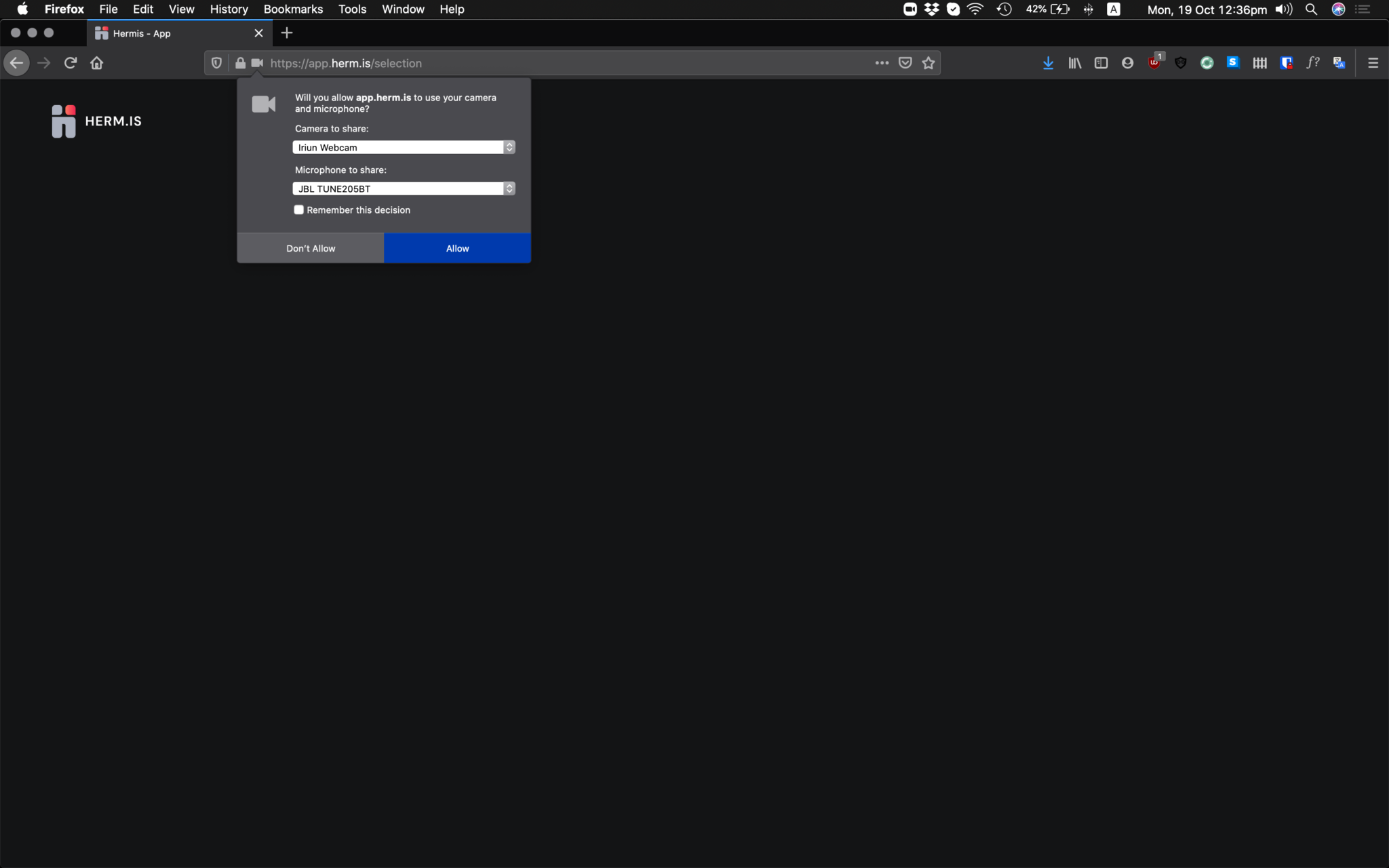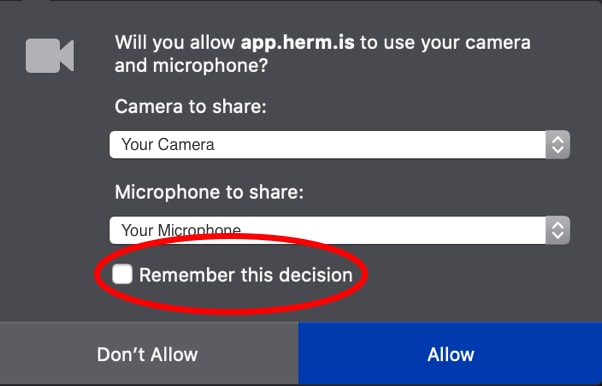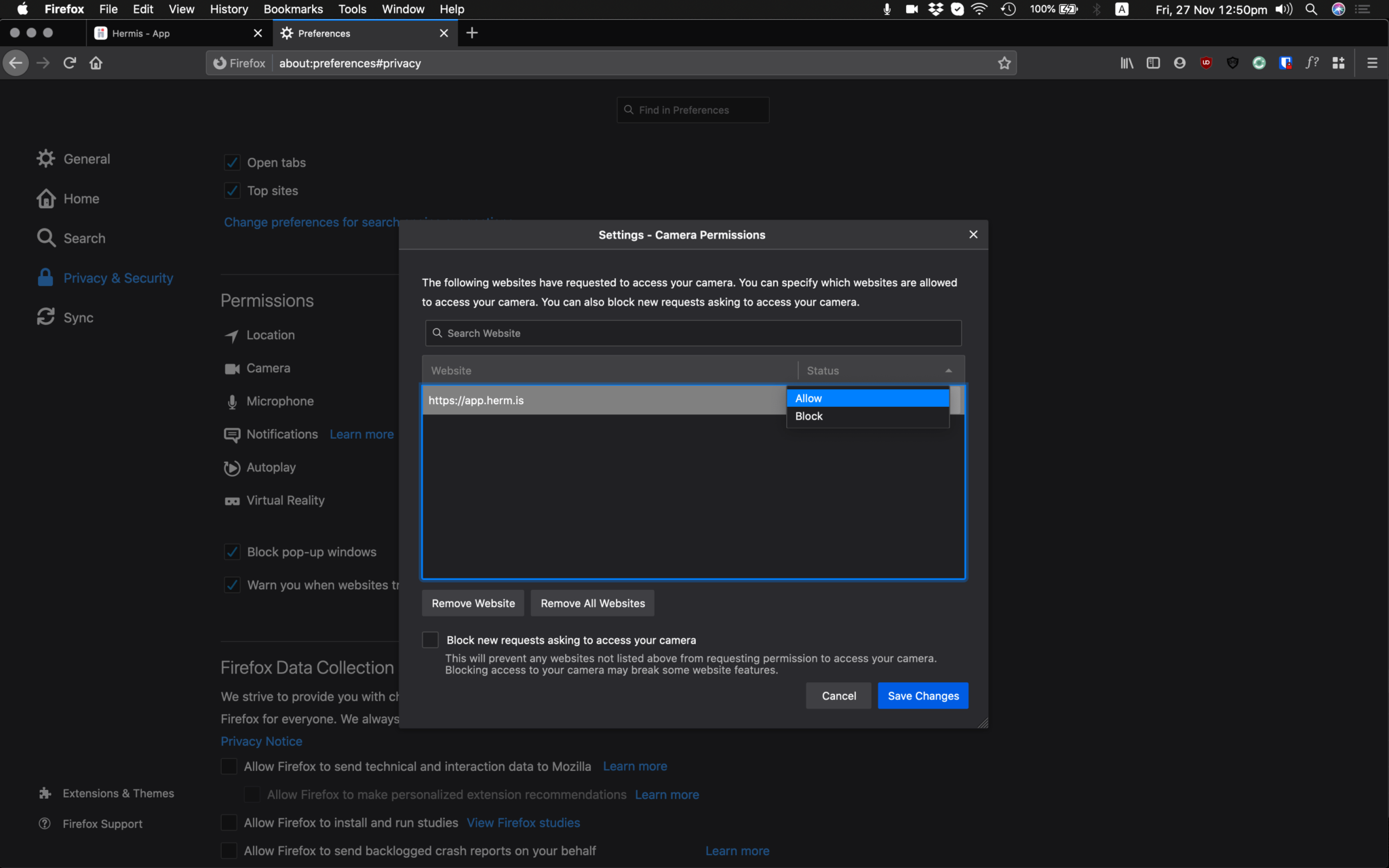How to enable camera and microphone access in Firefox
If your camera and mic are blocked in Firefox, there’s a few steps you’ll need to take in order to re-enable them for use on Hermis:
How to re-enable the camera and microphone on desktop / laptop
- Select the lock icon located on the right side of your search bar.
- Click both X‘s to Clear this permission and ask again.
- Refresh the browser tab.
Lock icon in Firefox address barCamera & microphone permissions pop-up- When prompted, ensure you’re using the correct camera & microphone inputs, and select ‘Remember this decision’ checkbox and select Allow.
If your camera still won’t turn on in Firefox
- Select menu icon in upper right corner.
- Go to Preferences or Options.
- Scroll down to Privacy & Security.
- In your Camera & Microphone settings, ensure that app.herm.is is set to Allow.
Enable camera & microphone in Firefox settings for Hermis- Restart Firefox.
If you are still having issues after trying these steps, please contact our support team.