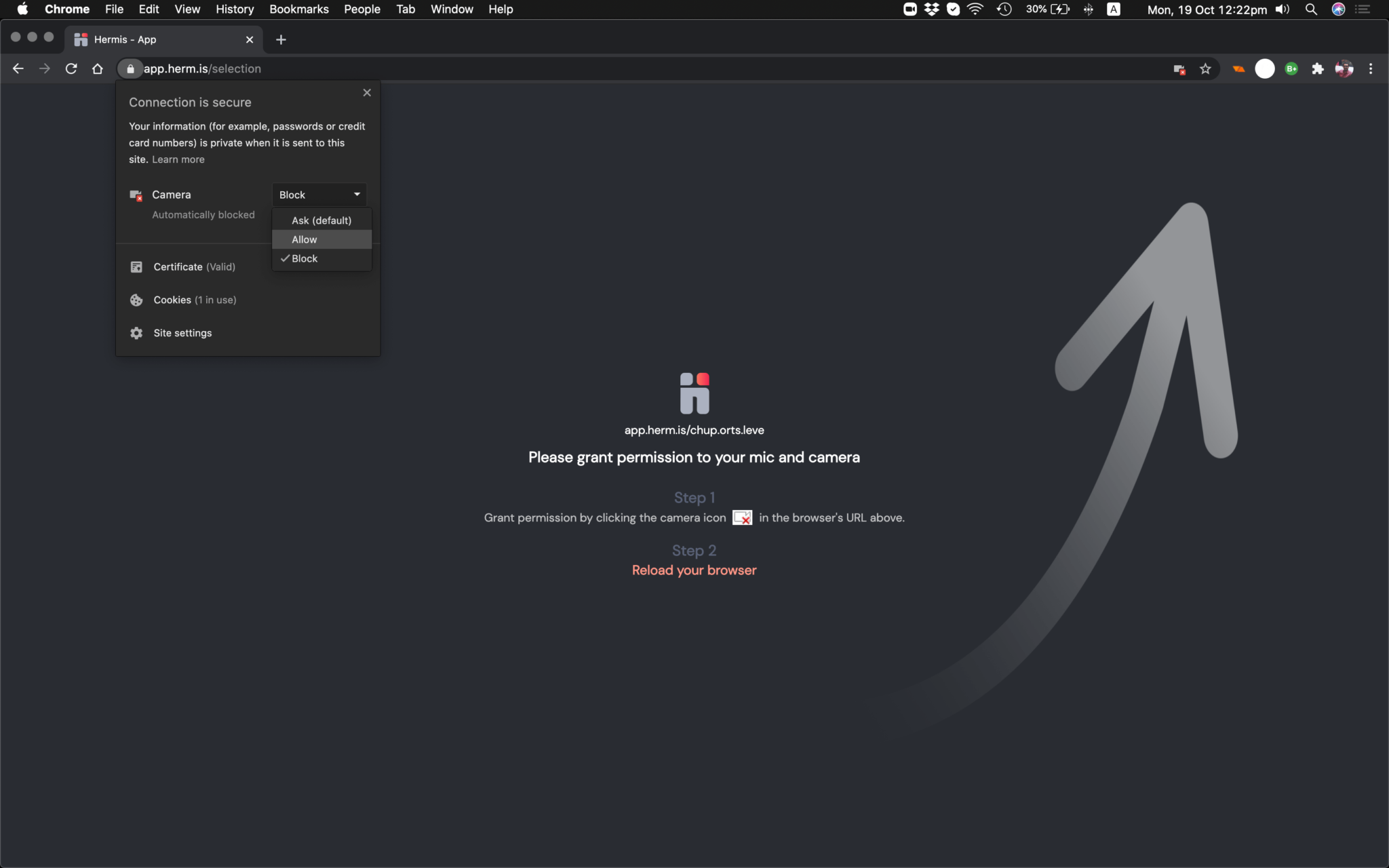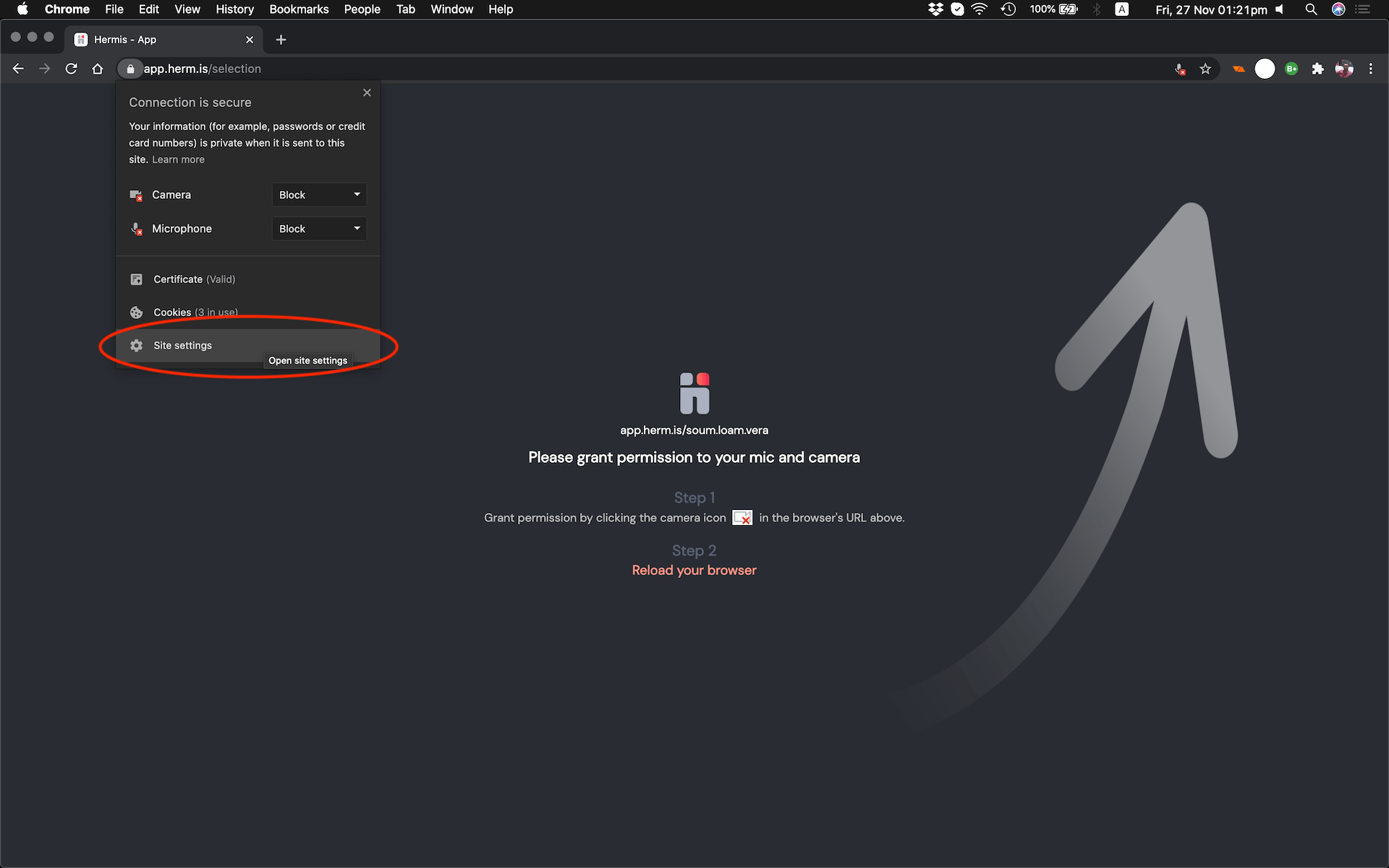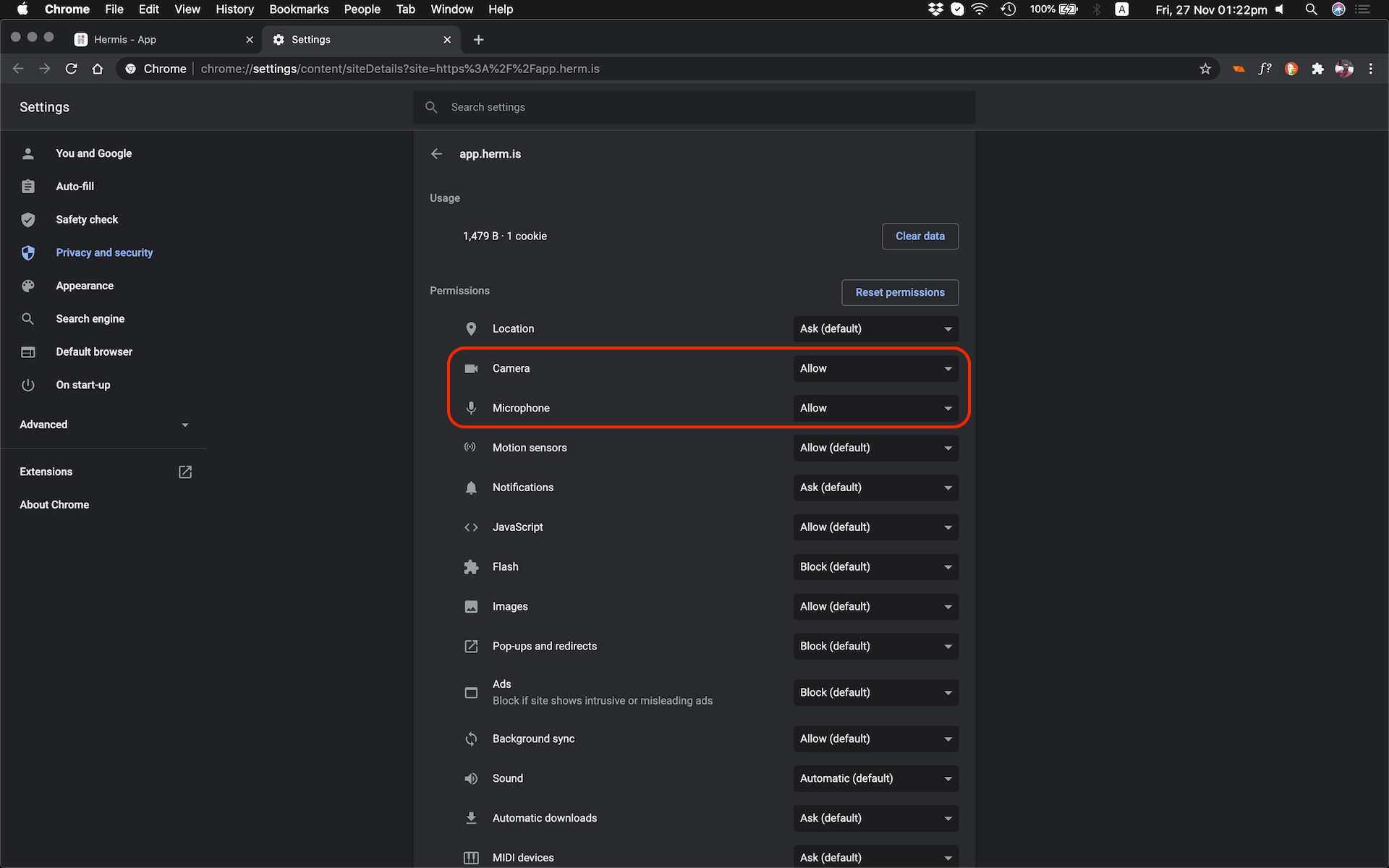How to enable camera and microphone access in Chrome
If your camera and mic are blocked in Chrome, there’s a few steps you’ll need to take in order to re-enable them for use in Hermis:
How to enable camera and mic in the browser
- Select the lock icon located near the left side of your search bar.
- Select the dropdown menu next to camera and microphone.
- Change the camera and microphone access to Allow.
- Refresh the browser tab (cmd + R).
Click on the lock icon to allowIf you do not see a camera or microphone option in the menu.
- Select the lock icon located near the left side of your search bar.
- Select the last option “Site Settings”.
- Change the camera and microphone access to Allow.
- Refresh the browser tab (cmd + R).
Click on lock icon to select site settingsSet camera and microphon to allowIf you are still having issues after trying these steps, please contact our support team.